Near Field Communication, otherwise known as NFC is a technology we have seen on a few of HTC’s previous phones so this may not be new information to some readers out there, but never-the-less it is one of the many features packed into the HTC One that we want to highlight. The HTC One has a beautiful design, but with the impressive solid body comes the challenge of where to place the receivers and sensors for the multiple radios so that the phone can be used to communicate with the network and other devices properly. This is a challenge that HTC recently handled LIKE A BOSS with the HTC One and has been somewhat difficult in the past for other manufacturers to overcome; so much so that even Apple was unable to get it right (remember the whole “You’re holding it wrong” thing).
What is NFC?
NFC is a nifty technology that makes it simple to share bits of information in several ways like: between Android phones, with little storage tags, and even making payments via scanners at POS terminals. A similar description for NFC can be found at Android.com:
Near Field Communication (NFC) is a set of short-range wireless technologies, typically requiring a distance of 4cm or less to initiate a connection. NFC allows you to share small payloads of data between an NFC tag and an Android-powered device, or between two Android-powered devices.
NFC with the HTC One
For starters, you want to ensure NFC is enabled on the HTC One and you need to have the phone unlocked to use the NFC feature. To enable NFC follow these steps: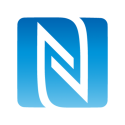
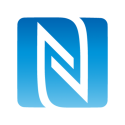
- Pull down your notification tray
- Select the gear icon in the top right to go to Settings
- Under the WIRELESS & NETWORKS group select the More option next to the icon with the three dots
- Tap the listing for NFC to add a check mark to the box on the right
Now you should see a new icon in your notification tray near the top middle that looks like the one pictured on the right.
 The NFC chip in your HTC One is located near the camera lens and uses the plastic strip above the camera to communicate. While interacting with other devices place them near the camera lens to engage NFC on the HTC One. If it is not working, scan your phone over the surface of the other object until it triggers the connection. You should feel a slight vibration or hear a sound when the two devices communicate. The image to the left indicates the best place to place other NFC-capable devices while trying to transfer data.
The NFC chip in your HTC One is located near the camera lens and uses the plastic strip above the camera to communicate. While interacting with other devices place them near the camera lens to engage NFC on the HTC One. If it is not working, scan your phone over the surface of the other object until it triggers the connection. You should feel a slight vibration or hear a sound when the two devices communicate. The image to the left indicates the best place to place other NFC-capable devices while trying to transfer data.
With NFC one can share content like website, photos, contact cards, apps and more to another phone or device with NFC on board. To do so hold the devices back to back (or sensor to sensor) and tap the screen of the HTC One to send the current type of content on the screen.
Common obstacles
What makes the HTC One different than the previous HTC phones with NFC? It’s outer shell is solid aluminum whereas other models have had sections of plastic on the back for radio antennas, wireless charging, and NFC to have a clear path for communicating. This could very well be the number one reason Apple is shifting to a plastic backed phone with their upcoming version of the Apple iPhone.
What interesting uses have you come up with involving NFC?
Sources: Android


0 comments:
Post a Comment